Kanopy Help
Displaying closed captions, subtitles, and transcripts
Displaying closed captions or subtitles
If a film has closed captions or subtitles available, the closed captions ![]() icon will appear on its title details page.
icon will appear on its title details page.
To enable closed captions or subtitles while watching a film, select ![]() in the bottom-right corner of the video player.
in the bottom-right corner of the video player.
In Settings ![]() , you can:
, you can:
- Select Subtitles to choose a different subtitle track or turn subtitles off.
- On the Kanopy website, select Subtitles, then Subtitle Styles to customize the appearance of subtitles.
- On Samsung TV, select Subtitles then Caption Font to change the subtitle font.
Displaying transcripts (website only)
To enable transcripts while watching a film on the Kanopy website, select ![]() in the bottom-right corner of the video player.
in the bottom-right corner of the video player.
This will open the transcript window. As the film plays, the transcript will advance automatically; you can also manually scroll.
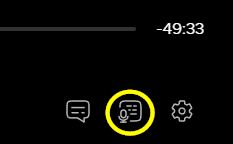
Updated: 11 September 2025 03:22 PM
