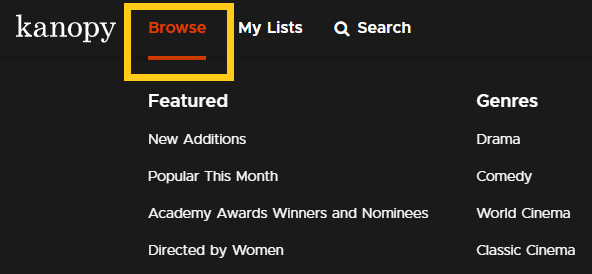Browsing for a film
The Kanopy homepage contains shelves of films with a common subject or theme. Select a film from a shelf to go the title details page, where you can start watching, read the film's description, or add it to your watchlist.
Note: The films and collections displayed on the homepage vary by institution and change over time.
To see a specific category of films, select Browse. Browse appears at the top of the screen on kanopy.com and in the menu bar on the Kanopy mobile and TV apps. Select a category to browse shelves with that theme. For example, if you select "Classic Cinema," you might see shelves like "Classic Drama" and "Classic Comedy."