Kanopy Help
Playing videos
When you find a title that you'd like to watch, select Play on the details page to open the video player.
Note: An internet connection is required to watch videos; they can't be downloaded for offline viewing.
Moving the slider in the progress bar allows you to jump to a specific point in the video. You can also control playback with these buttons:
-

 Start or pause the video.
Start or pause the video. -
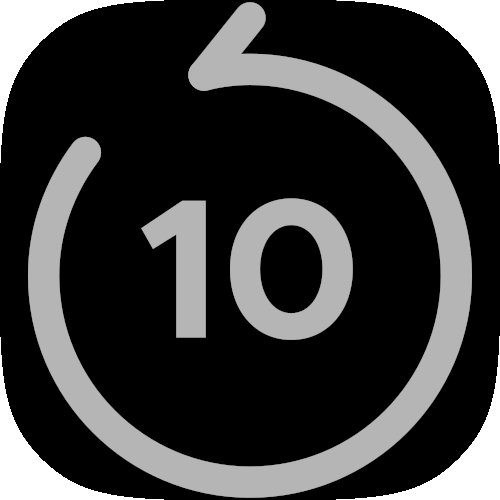 Rewind 10 seconds.
Rewind 10 seconds. -
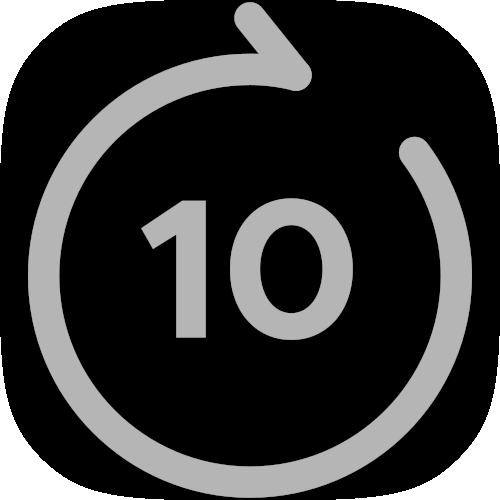 Fast-forward 10 seconds.
Fast-forward 10 seconds. -
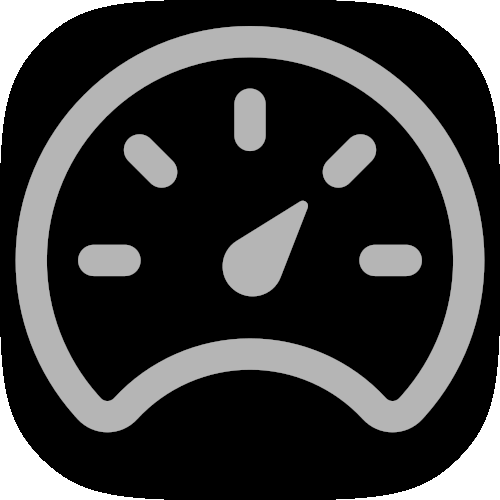 Adjust the playback speed.
Adjust the playback speed. -
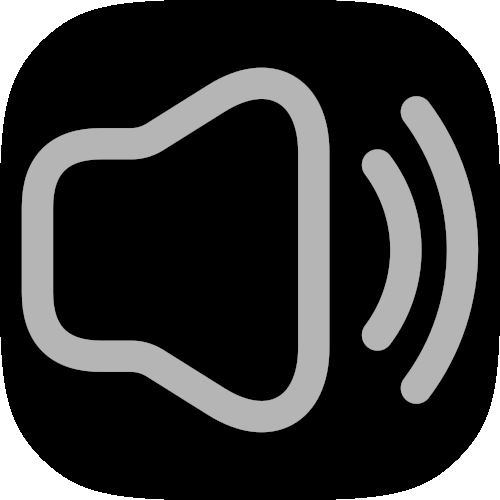 Mute or unmute the video; hover and move the slider to adjust the volume level.
Mute or unmute the video; hover and move the slider to adjust the volume level. -
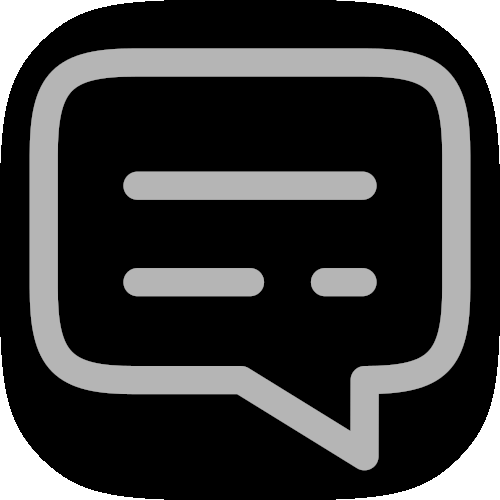 Turn subtitles on or off.
Turn subtitles on or off. -
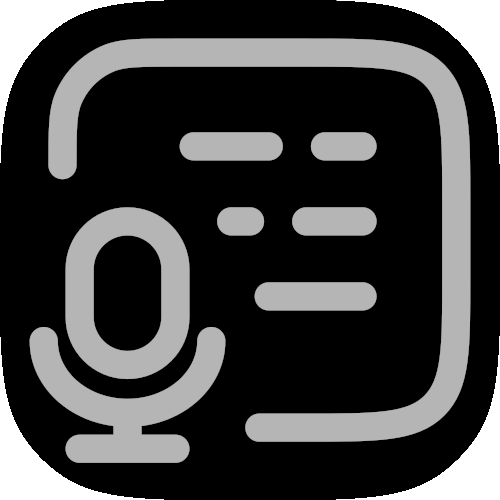 Open a panel displaying a transcript of the video, when available.
Open a panel displaying a transcript of the video, when available. -
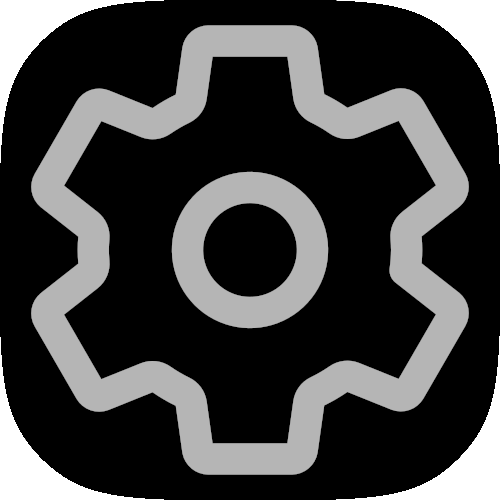 Open the settings menu, where you can enable subtitles, select a different subtitle language, or change the audio language. Subtitle and audio languages vary by title.
Open the settings menu, where you can enable subtitles, select a different subtitle language, or change the audio language. Subtitle and audio languages vary by title. -
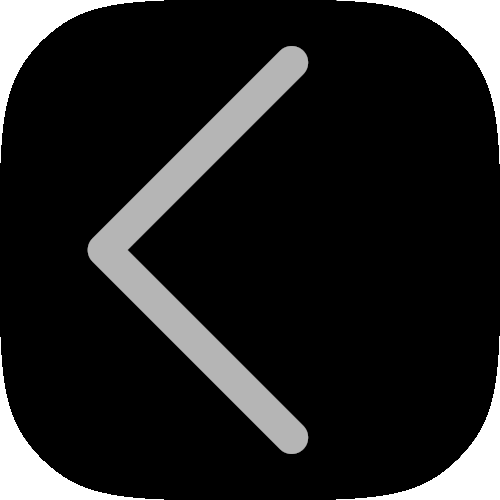 Go back to the previous page.
Go back to the previous page. -
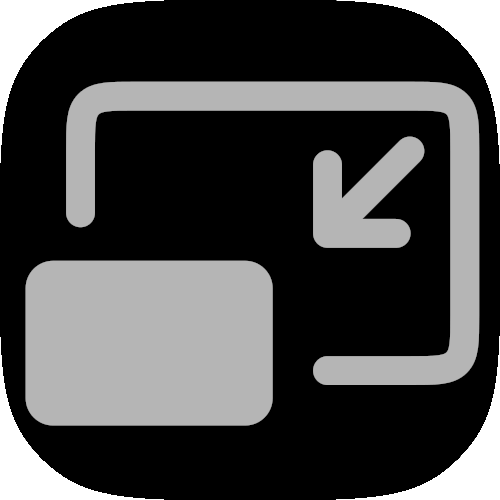 Enable picture-in-picture.
Enable picture-in-picture. -
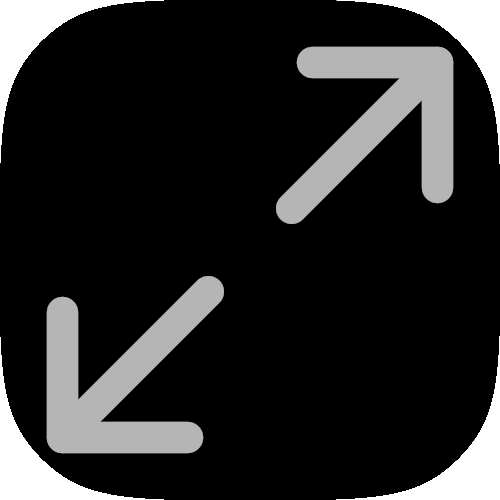 Enter or exit full screen mode.
Enter or exit full screen mode.
Note: On the Kanopy website, the progress bar and player buttons are visible whenever your cursor is moving or resting over the bar.
Updated: 17 November 2025 03:19 PM
