Kanopy Help
Adding or removing a library
Note: You need a Kanopy account to use this feature.
If you're a member of more than one library that offers Kanopy, you can add an additional library to watch films and use tickets from that library. You can add one card per library to your Kanopy account.
On the Kanopy website
To add a library:
- Go to www.kanopy.com and log in to your Kanopy account.
- Select the menu button
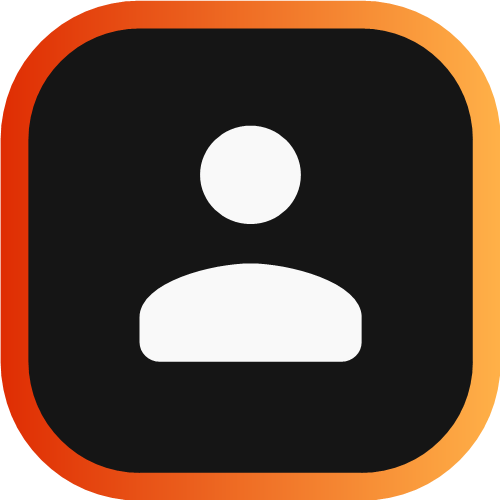 in the top-right corner and go to My Account > My Libraries.
in the top-right corner and go to My Account > My Libraries. - Select Add New Library.
- Select Find Your Library and follow the prompts to add a new library.
To remove a library:
- Go to www.kanopy.com and log in to your Kanopy account.
- Select the menu button
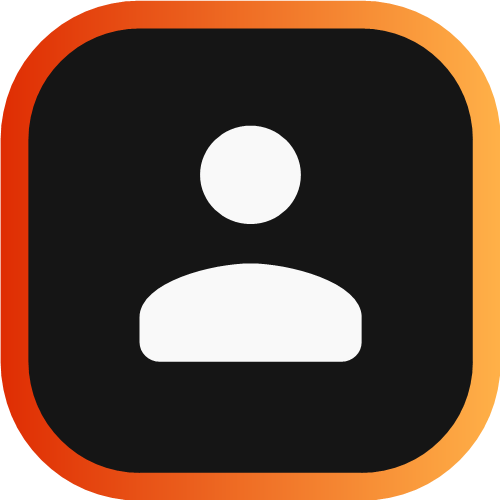 in the top-right corner and go to My Account > My Libraries.
in the top-right corner and go to My Account > My Libraries. - Select the three dots next to the library you want to remove, then select Delete.
On the Kanopy mobile app
To add a library:
- Tap More.
- Tap My Libraries, then Add library.
- Search for and select your library.
- Enter your library card and PIN or password (if prompted).
- Tap Verify or Continue.
You can't remove libraries on the Kanopy mobile app. Follow the steps above to remove a library using the Kanopy website.
Updated: 10 December 2025 09:35 AM
